- Standard
If you wish to publish a presentation created in BrightAuthor select Standard, then select the group you are publishing to by locating it in the drop-down menu.
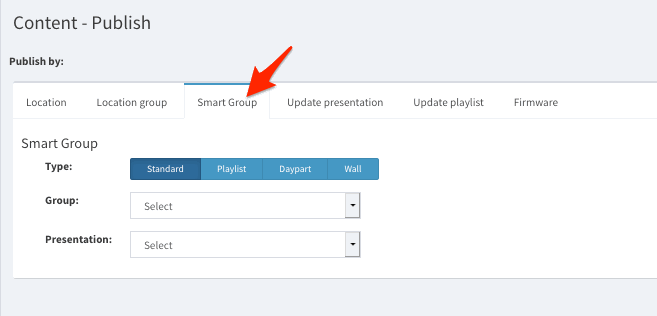
Once your Smart Group and presentation is selected, you can see how many players the content will be published to (how many players are in that Smart Group).
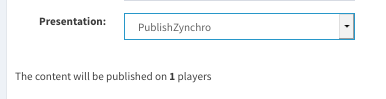
Select whether to publish immediately or at a specific date and time. You can also select a specific date and time for the content to be published or Repeat if you wish it to repeat on certain days. Fill in blanks accordingly.
Once done, click Submit to confirm.
- Playlist
If you wish to publish a playlist click on Playlist tab, then select your SmartGroup by locating it in the drop-down menu. For more information on creating a playlist in Zynchro, please refer to the playlist section of this guide or click here.
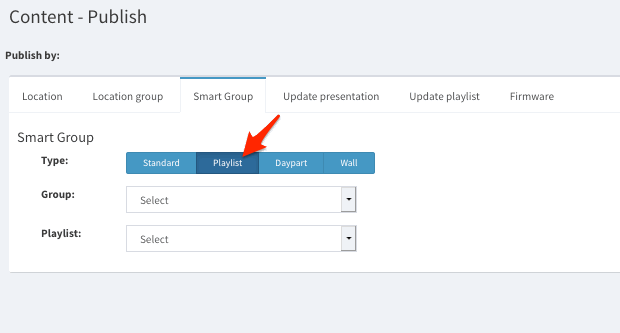
Once you have located your SmartGroup a menu will be displayed for you to choose which presentation you wish to publish to it.
Once your Smart Group and playlist is selected, you can see how many players the content will be published to (how many players are in that Smart Group).
Select whether to publish immediately or at a specific date and time. You can also select a specific date and time for the content to be published or Repeat if you wish it to repeat on certain days. Fill in blanks accordingly.
Once done, click Submit to confirm.
- Daypart
If you wish to publish a daypart click on the Daypart tab, then select your smart group by locating it in the drop-down menu.
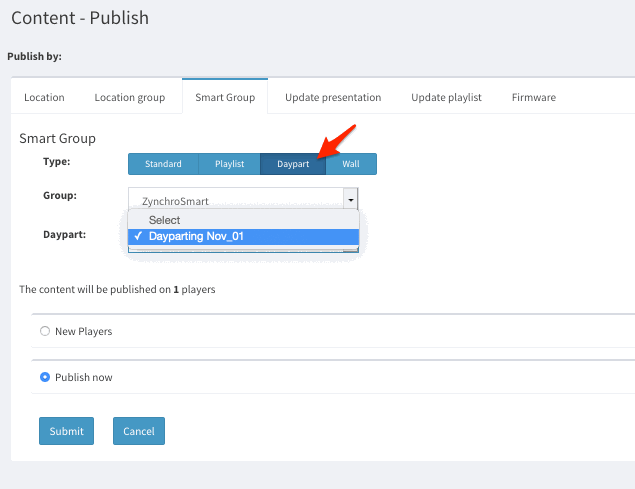
Once your Smart Group and daypart is selected, you can see how many players the content will be published to (how many players are in that Smart Group).
Select whether to send to all players or only to new players and click Submit to save.
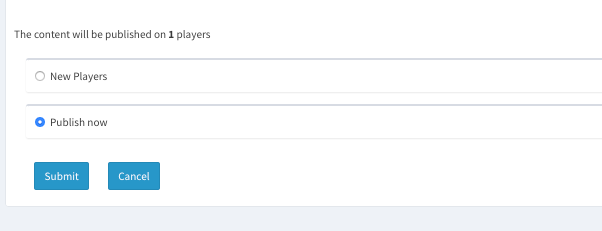
- Wall
If you are publishing a wall, select wall tab. Then select your group, presentation, and players that will be part of the wall from drop-down menus.
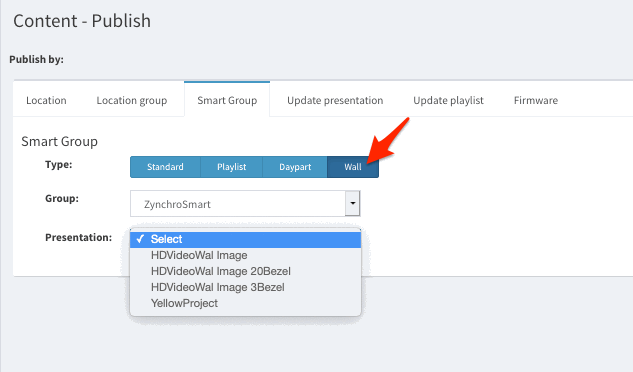
Once your Smart Group and presentation is selected, you can see how many players the content will be published to (how many players are in that Smart Group).
Select whether to publish immediately or at a specific date and time.
