- Standard
If you wish to publish a presentation created in BrightAuthor select Standard, then select your player by locating it in the drop-down options. For more information on creating presentations in BrightAuthor for publishing in Zynchro, please refer to How to publish a presentation in BrightAuthor and import it to Zynchro.
First select from the drop-down options in each category the Country, State, City, and Location where you wish to publish.
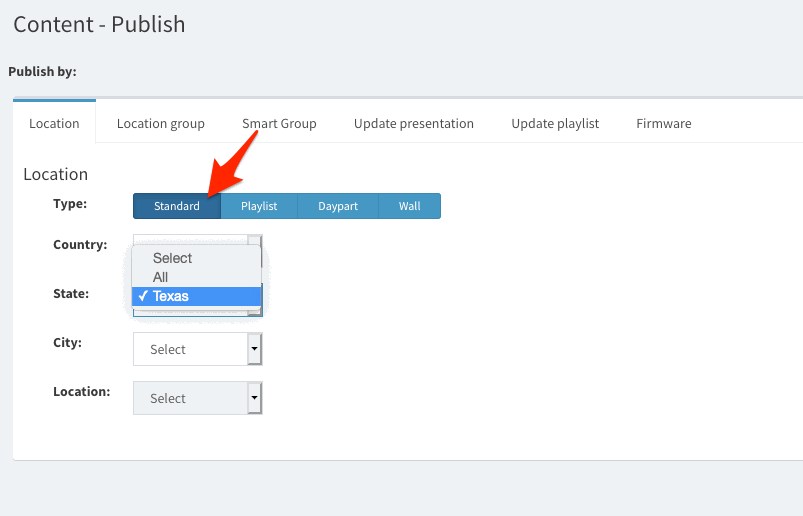
Once the location is narrowed down, a menu will be displayed for you to choose which presentation you wish to publish.
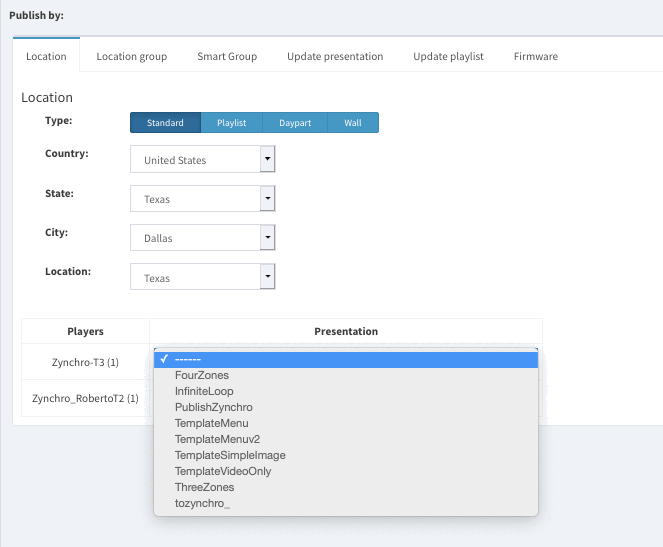
- Playlist
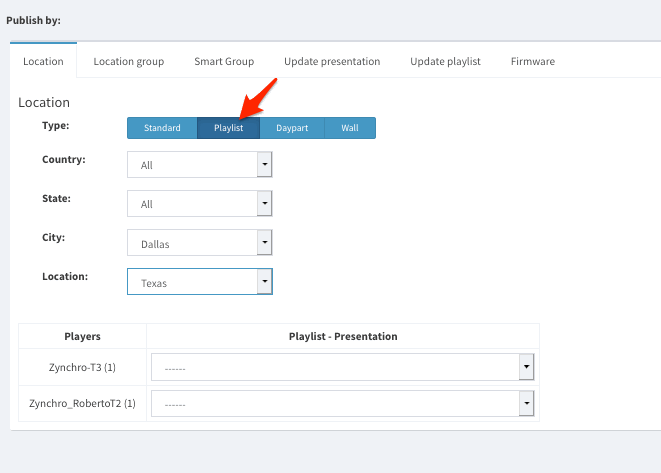
If more than one player is located in the same location, you will be able to select the playlist for each.
- Daypart
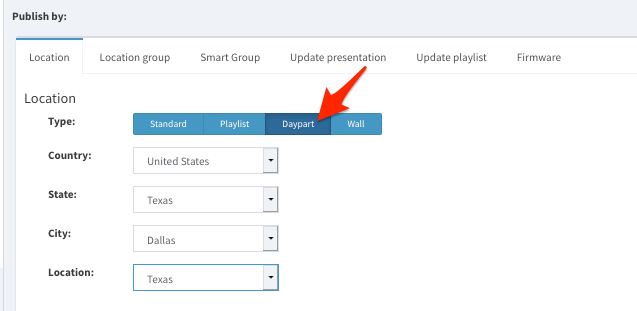
Once the location where you wish to publish is narrowed down, a menu will be displayed for you to choose which daypart you wish to publish.
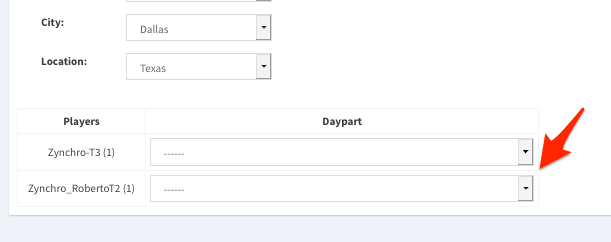
- Wall
If you are publishing a wall, select wall tab, select the location for publishing from by selecting from drop-down menus.
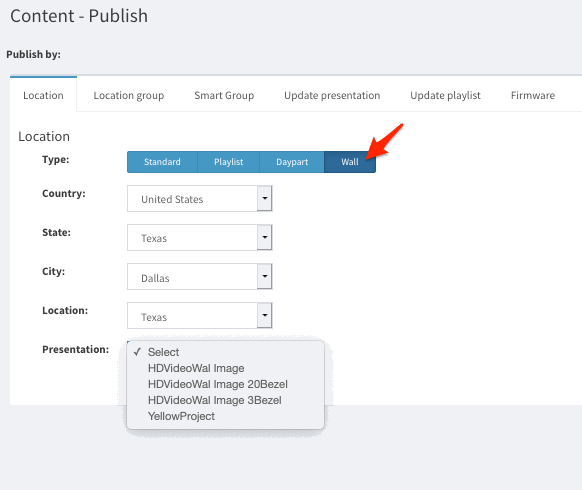
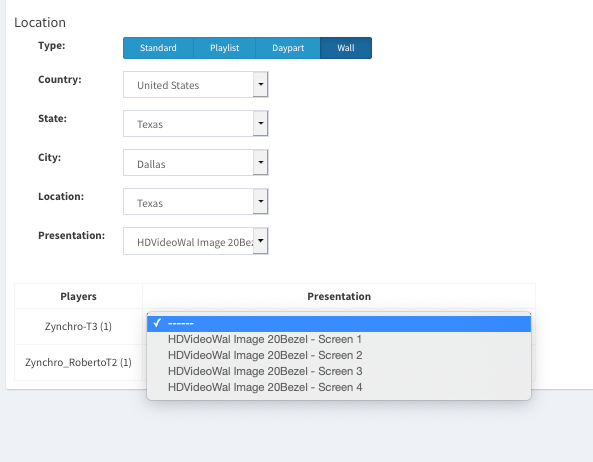
* The images used in this guide are for illustrative purposes only and designed to be a representation and/or general orientation of the required steps and/ or existing system and are not in any way designed to represent or guarantee aspects of the project, software and or information from any particular unit or location.
