Player Setup allows you to configure your player in Zynchro.
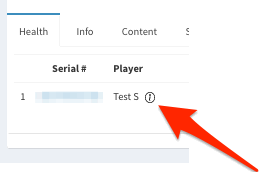
In order to access your players through the Diagnostic Web Server, you will need a password. Select your passwords and enter them in both the Diagnostic Web Server (DWS) and Local Web Server (LWS) fields (it can be the same password or a unique one for each field).
Choose your connection configuration, if you will be using the default Ethernet option, select it. If you require a personalize configuration or wish to use Wi-Fi, you must first create this specific configuration in the Player Config tab. For more information on creating a personalize connection option, please refer to Setting up a player - WIFI connection
Select if you wish to download firmware for your player along with the setup file by checking the box. If so, please keep in mind that the file will be much larger. You will then need to select the model of your player and the most recent version of the firmware.
Note: Zynchro recommends you only include firmware when setting up a new player or if you need to update your firmware.
How to use Player Config to Setup a Player
How to Setup your Player with a Wireless Connection
* The images used in this guide are for illustrative purposes only and designed to be a representation and/or general orientation of the required steps and/ or existing system and are not in any way designed to represent or guarantee aspects of the project, software and or information from any particular unit or location.
