Presentations are
the templates (with zones)
that you have created
previously in Bright
Author and that will be
used later on to create
your playlist. For more
information on creating
templates in Bright
Author, please refer to
this article in our help docs or watch
the quick video at the bottom of this
document.
All
existing presentations
will be listed and you can
review, Update and/or Delete as
needed.
NOTE: Special characters can not be used when naming a presentation. Please use only letters and numbers from the English alphabet (no accents, symbols, ñ, etc).
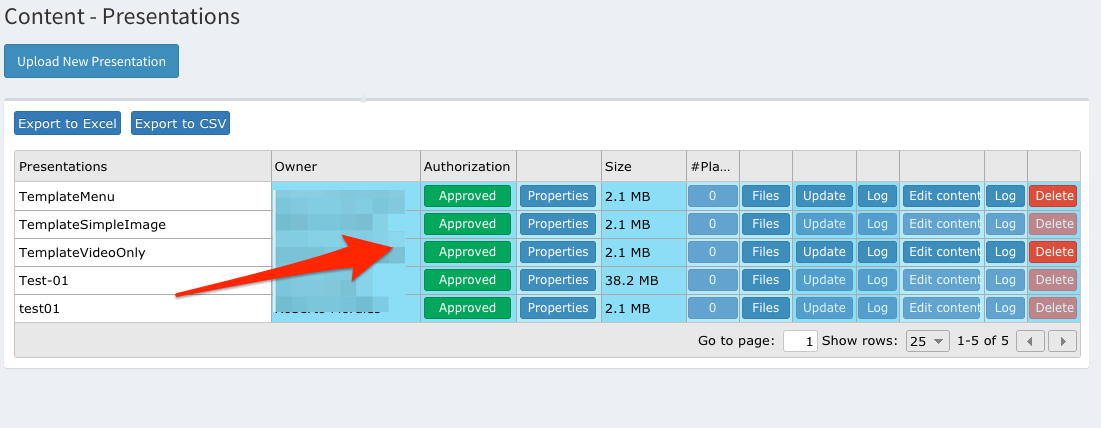
In order to update a presentation, the new file must have the same name as the previous one.
Properties button allows you to modify who can edit, update or edit a presentation. Also you can copy to another client or change the owner of the presentation.
* If Zynchro was programmed beforehand in System Config -> Settings to require authorization for uploading Media or other files, here is where you decide whether or not to authorize the content.
Click on Upload New Presentation to add a new presentation.
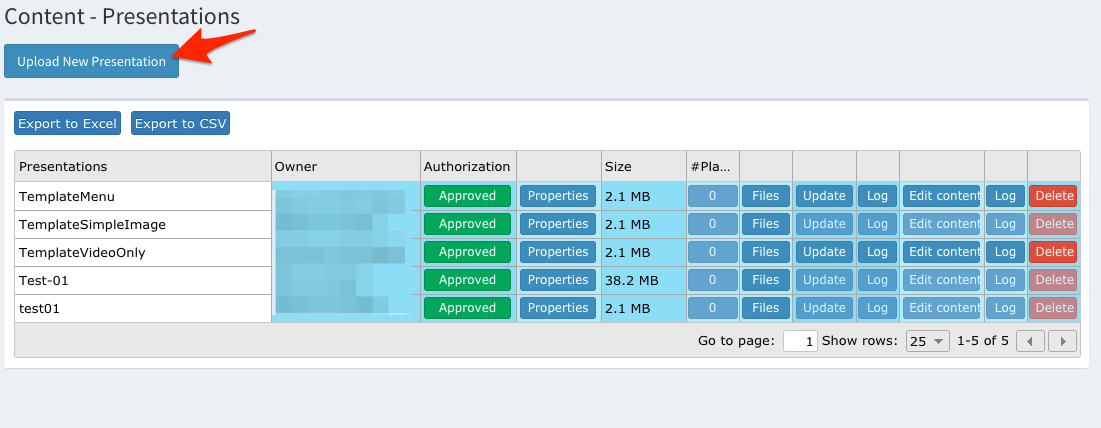
Information can be exported to Excel or CSV as required by clicking on the corresponding option.
* The images used in this guide are for illustrative purposes only and designed to be a representation and/or general orientation of the required steps and/ or existing system and are not in any way designed to represent or guarantee aspects of the project, software and or information from any particular unit or location.
