The "By Filters" method offers convenience when it comes to locating your players. It provides a comprehensive view of all players associated with the selected client, presenting detailed information in a dynamic table format. This approach allows for easy access and a clear overview of your players' data.
Initially, when using the "By Filters" method, you will encounter multiple columns that display the player's data across various categories. To narrow down the view and focus on specific information, you can utilize the filters located on the blue buttons on top. These filters enable you to select a desired category, such as Location, Player Info, Health, Content, Storage, Network, or TV. This functionality allows for a more streamlined and customized display of the player's data based on your preferences.
In addition, you have the option to create a customized table by clicking on the "Custom" button. This feature enables you to select specific columns that you wish to display in the table. By doing so, you can tailor the table to showcase the exact information that is most relevant to your needs. This customization capability provides further flexibility in organizing and presenting the player data according to your preferences.
This customization is by user and it will be saved to your user profile in Zynchro.
To ensure further convenience, you have the ability to export your table view to a CSV format. Simply click on the "Export to CSV" button, and your table data will be saved in a CSV file. This feature allows you to easily extract and use the data in other applications or for further analysis as needed.
Regardless of whether you are using the blue button filters or not, you have the option to click on any column title in the header to sort the list. This feature allows you to arrange the data in alphabetical order or from smaller to larger values, and vice versa. By simply clicking on a column title, you can quickly sort and organize the list based on your preferred criteria. This functionality adds further flexibility and ease of use to the By Filter view in Zynchro.
In addition to clicking on the column titles in the header, you can further enhance your sorting and filtering capabilities by clicking on the down arrow icon popping up in any column. This action will open a tool that provides you with additional options for sorting and filtering the data in that particular column. By utilizing these additional sort and filtering options, you can refine and customize the display of information to suit your specific needs and preferences.
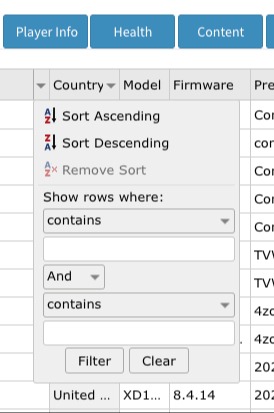
To adjust the width of the columns in the table, you can easily resize them by dragging the line that separates the column headers. Simply position your cursor over the line separating the column header of the desired column, and when the cursor turns into a double-headed arrow, click and drag the line to the left or right to increase or decrease the width of the column. This simple action allows you to customize the column widths to ensure optimal visibility and readability of the data in the table view.
By clicking on the "Details" button located on the right-hand side of each player entry, you can access a wealth of comprehensive monitoring information and tools specific to the player or players assigned to that particular Zynchro location. This feature allows you to delve deeper into the details and performance metrics of each player. If you would like to learn more about the different tabs, indicators, and available actions within the Players Monitoring and Details section, in our Help Documents. This section will provide you with further guidance and explanations to maximize your understanding and utilization of the monitoring capabilities in Zynchro.
You may click here to watch a Monitoring - By Filter video.
* The images used in this guide are for illustrative purposes only and designed to be a representation and/or general orientation of the required steps and/ or existing system and are not in any way designed to represent or guarantee aspects of the project, software and or information from any particular unit or location.
